If you are seeing the “I’m not a robot” reCAPTCHA instead of the Google calendar, temporarily configure your browser to allow cross-site tracking. Remember to stop cross-site tracking when finished so advertisers cannot monitor your browsing activity.
Cross-site tracking is the practice of businesses, advertisers, and other entities tracking you across multiple websites in order to monitor your browsing habits which could potentially harm your privacy. Some web browsers prevent cross-site tracking by default which can sometimes cause the reCAPTCHA to appear instead of the Google calendar. If this happens to you, you can fix it by temporarily allowing cross-site tracking. On this page you will find instructions to allow cross-site tracking for some popular web browsers.
Apple Safari
Apple Safari on Mac
Apple Safari on iPhone and iPad
Google Chrome
Google Chrome on Computer
Google Chrome on Mobile Device
Mozilla Firefox
Mozilla Firefox on Computer
Mozilla Firefox on Mobile Device
Microsoft Edge
Microsoft Edge on Computer
Apple Safari
Apple Safari on Mac
- Open Safari
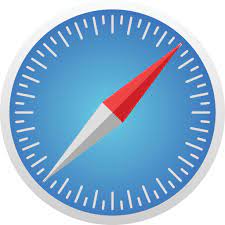
- Click “Safari” in the top left
- Click “Preferences”
- Click “Privacy”
- Uncheck “Prevent cross-site tracking“
- Refresh your page
Apple Safari on iPhone and iPad
- Open the “Settings” app

- Click “Safari”
- Toggle off ‘Prevent Cross-Site Tracking’ under Privacy & Security.
- Close “Settings“
- Go back to Safari and refresh your page
Google Chrome
Google Chrome on Computer
- Open Chrome
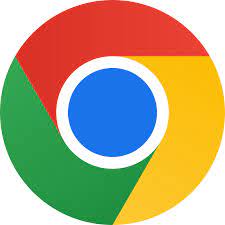
- At the top right click More
and select “Settings“
- Under Privacy and security click “Cookies and other site data“
- Toggle off Send a “Do not track” request with your browsing traffic
- Refresh your page
Google Chrome on Mobile Device
- Open the Chrome app
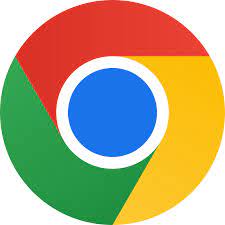
- To the right of the address bar tap More
and select “Settings“
- Tap “Privacy and security“
- Tap “Do Not Track“
- Toggle the setting off
- Refresh your page
Mozilla Firefox
Mozilla Firefox on Computer
- Open Firefox

- Click “Firefox” in the top left
- Click “Preferences“
- Select “Privacy & Security” on the left
- Under Enhanced Tracking Protection select the “Custom” radio button
- Deselect “Cookies“
- Refresh your page
Mozilla Firefox on Mobile Device
- Open the Firefox app

- Tap the menu button
and tap “Settings“
- Under Privacy and Security tap “Enhanced Tracking Protection“
- Toggle the “Enhanced Tracking Protection” switch off
- Refresh your page
Microsoft Edge
Microsoft Edge on Computer
- Open Microsoft Edge
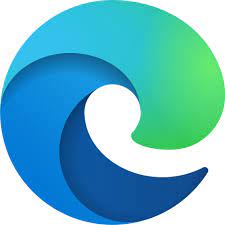
- Click ellipsis menu button … in the top right
- Click “Settings“
- Select “Privacy, search, and services” on the left
- Select the “Basic“option
- Refresh your page
